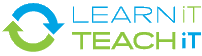Introduction
So you want to create the next Shrek or Nemo? Digital video cameras are getting cheaper and easier to use by the nano-second . This comprehensive series has plenty of learning for all levels, or my name isn't George Lucas.

Quick & Easy Videos - Animoto is a free online tool for creating exciting videos with special effects and music. Animoto combines your images and music into a customized animoto video. You can email it, post it, share it.
Overview of Production - So you like to watch videos, and how hard can it be, camera - point - shoot - ta-da. Well there might be more to it than that. Find out what it really takes to produce a video from the basic steps in pre-production, production, and post production phases, to the editing software.
Project Introduction - A project is the best way to learn! Work with this crew to see what they did, and it will help you to create your own video without making some of the usual mistakes and maybe even help you add a few special features.
03:53
02:55
07:06
Pre-Production
10:14
04:39
Shotlists & Storyboards - Thinking about your video, what it will look like in the end and then sharing that with your crew. No, it's not story time, it's time to lay out out a storyboard and list out the video shots you will need to create your masterpiece.
8:40
05:07
Scripts - When you create a video, you need to get everyone on the same page. A script helps do that. Learn what a script can do for your videos and how to format one, just like the pros.
Storyboards - Atomic Learning's free Storyboard Pro, is a great video preproduction tool for entering shot titles, types, and descriptions and film tips; serving as a video and sound clip repository; creating, saving, and importing templates and more!
Planning a Production - Planning your video now, in preproduction, will save you lots of time later and make the whole process go smoothly. Learn about the key pieces of a plan.
Project: Pre-production - You have already seen all of the project demo video the demo crew created. Now, jump back with them to the beginning and review all the production pieces you have learned so far. Hopefully you are planning to create your own video. It's time to review everything before you actually start learning about shooting.
Production
Lighting - To shoot quality videos there are a few key pieces of equipment you will need. Lights are very important. Learn about basic lighting setups and how to vary them for a variety of effects.
Project Production - You have been patiently learning all the things you need to shoot your video. Now, follow the steps the project crew went through as they shot their video and hopefully it will give you some ideas too before you shoot.
Cameras - A camera is another key piece of equipment for shooting video. Learn the basic features of most digital cameras. You won't need all of them but you might want to take a look before you run out and get your next camera or begin shooting.
03:43
05:34
05:17
Digital Videotape - Although becoming obsolete, you may be recording onto a Digital Video tape. Here are some useful tips that the pros use. Check them out before you start shooting.
04:17
07:03
07:27
04:02
Get What You Want From a Shoot - A list of shots is a great thing to have so everyone understands what needs to be captured. But, how do you get the shots in as few takes as possible? Here are some tips to help you out.
Post-Production
Rule of Thirds - Before you start filming your masterpiece, take the time to watch this video and learn about the rule of thirds. Your camera work will be greatly improved by heeding the advice in this video.
Production Sound - What was that? Oh, sound. It is a critical part of most video productions. Take a look at the equipment and tips that will help you get the most out of your sound.
iMovie: Basic Editing - Once you have your video in clips on the computer, you need to start putting it together. Learn the basics of video editing with iMovie.
04:00
Project: Post-Production - Review some of the special effects and tips that the project team went through in their postproduction phase.
05:11
04:55
iMovie: Capturing - iMovie is a basic video editor that comes free with Macintosh computers. The first step is to capture video from the camera and get it on the computer.
iMovie Editing
Sound Editing - Sound plays a big part in your video project so add the effects and fix up the audio. Did you know that the audio can even help you fix video problems? These tips will help you make the most of your sound.
07:00
05:58
iMovie: Titles & Effects - A few well placed special effects can add a lot to your video and give it that professional look. iMovie offers several special effects that are remarkably easy to use and will spice up your video.
03:42
06:53
Editing Basics - You have done your shooting and now it is time to put it all together. There is a lot to do in editing, from stitching the video together to special effects to fixing problems. Still lots of room for creativity here.
iMovie: Exporting Video - Once your video is pieced together, the sound is good, the video is good and you have all the special effects you need, you have to actually create a video that everyone can see. Exporting a video is an important step in getting others to share in your masterpiece.
Premiere Pro Editing
Premiere: Titles & Transitions - What is a video masterpiece without proper credits and titles? Premiere has features that make this easy.
Premiere: Capturing - Premiere is video editing software that runs on a PC. It offers the next level of features beyond the free editors. The first step is to capture the video from your camera onto your computer.
05:40
05:55
Premiere: Advanced Editing - The first thing to learn is the layout of the Premiere interface. The basic features used to stitch video clips together is the next step. This video will take you through it step-by-step.
05:44
05:40
Premiere: Exporting - Now it is time to get the video out of Premiere and into a format that you can share and others can see. It is time to export your video.
Windows Movie Maker & Project Wrap-up
02:49
Project: That's a Wrap - That's a take! Video production is a great way to get involved in teams and to create something you will be proud of and can share with others while learning skills you never thought you had. Hope you had fun
05:23
Using Windows Movie Maker - Using Windows Movie Maker, a great tool available on your Windows computer to make your very own videos, is introduced by taking you, step-by-step--with illustrations and explanations, through each of the tasks in the process you use to actually create a video/slideshow.