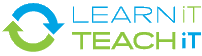Introduction
PowerPoint isn't just for business presentations any more. Do you have a lesson to teach, a report to give, an argument to make, or a story to tell? If so, this video series will show you have to create professional presentations to better engage your audience and convey your messages. First timers and experienced users will all benefit from this series.

Know Your Audience
Basics - What is PowerPoint and what can it do for you? Your training for PowerPoint starts here.
Know Your Audience - Be sure you know your audience when creating a presentation: guidelines and practical examples.
08:14
05:26
Project Introduction - The best way to learn PowerPoint is to use it. You will be completing a lesson plan from this site as your project. We will start with the completed project to give you an idea of what it might look like. Get ready to learn about South America.
Powerpoint Basics
Master Slides - Using a Master slide can really save you time and give your presentation a consistent and professional look.
Printing - You may need to print out your presentation so you can work on it away from the computer or perhaps to make handouts for a presentation. It is useful to understand some of the printing features in PowerPoint.
Templates & Wizards - Even a beginner can make a professional looking presentation just learn more about PowerPoint's templates and wizards.
Bullets & Numbering - What would a PowerPoint slide be without bullets. Getting bullets to work for you makes your slides easy and look great.
Charts - Charts have become a classic symbol of what you do with tools like PowerPoint - display your pie charts. It is very easy to do and in no time you will be showing off your charts too
Text - After getting your Templates and Master Slides done it is time to dive in and get the body of the presentation together - the Text.
Project: Part 1 - Time to get your hands dirty, figuratively. And what better way than to play the part of a student doing an actual PowerPoint assignment. Start with a little research and some of the basics.
Clipart - A few pictures can help spruce up a presentation. Microsoft has many free and ready to use downloads to help you, whatever your need. Find out how to access this hidden treasure of images and do something fun or meaningful with your presentation.
Project: Part 2 - Time to practice your skills once more as you continue to build your presentation on South America.
Powerpoint Advanced
Project: Part 3 - Time to finish off that lesson on which you have been working so hard. Get in some animation perhaps, maybe even a voice over on a slide. It's going to look great!
Animation - You are now beginning to master PowerPoint. A page coming up already filled with text, will no longer do. Static graphics are for beginners, you want action, adventure, you want animation.
Webpages, Albums, Hyperlinks - This is kind of a grab-bag of PowerPoint features from cool slideshows with the Photo Album option to creating web pages and inserting hyperlinks. You never know when you will need one of these powerful PowerPoint features.
Transitions - Polishing up a presentation might include how you move from one slide to the next, or the slide transition. There are lots of choices from fancy effects and sounds to automated shows.
Voice - Ever walk up to a kiosk and see a really cool presentation with a voice and everything. Well, you can make those with PowerPoint and it isn't very hard, so try it out.
Objects - Understanding how to use PowerPoint objects can help you create much more complex powerpoint slides. This is the first step to move beyond bullets and pictures
Powerpoint: Miscellaneous
Presenting - Once you have created your masterpiece of a presentation with PowerPoint, you are half way there. Now comes the fun part - presenting! Here is a look at some great tips that will help you make the most of your slides and your time on stage.
Compress Large Files - PowerPoint files may be large due to the graphics, the animations they contain, or the amount of content. This video tutorial takes you step by step through the PowerPoint program to show you how to compress the file size.
04:55
05:16
08:20
05:28
07:25
03:28
05:56
04:05
05:33
03:47
04:55
04:50
04:23
04:55
08:19
04:48
05:55
01:11